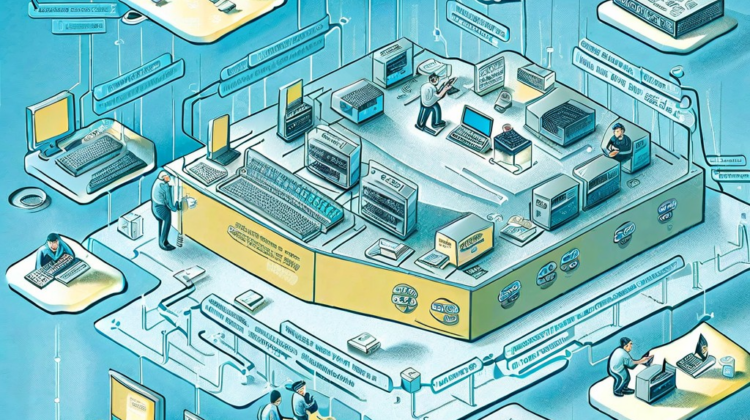
Cisco routers are renowned for their reliability, security, and performance. Configuring a Cisco router is a fundamental skill for network administrators, IT professionals, and students pursuing a career in networking. This guide will walk you through the essential steps to configure a Cisco router, ensuring your network operates seamlessly.
Pre-Configuration Steps
Before you begin configuring your Cisco router, it’s crucial to prepare adequately.
Gather Necessary Information
Ensure you have the following:
- IP addresses and subnet masks for interfaces
- Default gateway IP address
- DNS server IP addresses
- Network topology diagram
- Access credentials (username and password)
Accessing the Router
You can access the router using:
- Console Port for direct access via a console cable.
- Telnet/SSH if the router is already configured for remote access.
To start, connect your computer to the router’s console port and use terminal emulation software (like PuTTY) to access the CLI (Command Line Interface).
Understanding the Initial Setup
On accessing the router, you might be prompted with the initial setup dialogue. If you prefer manual configuration, type `no` to skip this setup wizard.
Basic Configuration
Now that you have access, let’s proceed with the basic configurations.
Set Up the Router Hostname
Set a unique hostname to identify your router in the network.
“`
Router> enable
Router# configure terminal
Router(config)# hostname MyRouter
MyRouter(config)#
“`
Configure Passwords
Secure access by setting passwords for different modes.
- Enable Password:
“`
MyRouter(config)# enable secret YourSecretPassword
“`
- Console Password:
“`
MyRouter(config)# line console 0
MyRouter(config-line)# password YourConsolePassword
MyRouter(config-line)# login
MyRouter(config-line)# exit
“`
Assign IP Addresses to Interfaces
Assign IP addresses to the router’s interfaces.
“`
MyRouter(config)# interface GigabitEthernet0/0
MyRouter(config-if)# ip address 192.168.1.1 255.255.255.0
MyRouter(config-if)# no shutdown
MyRouter(config-if)# exit
“`
Advanced Configuration
With the basics covered, let’s move to more advanced settings.
Configure Routing Protocol
Enable a routing protocol such as OSPF (Open Shortest Path First).
“`
MyRouter(config)# router ospf 1
MyRouter(config-router)# network 192.168.1.0 0.0.0.255 area 0
MyRouter(config-router)# exit
“`
Manage Interfaces
Configure additional interfaces as required.
“`
MyRouter(config)# interface GigabitEthernet0/1
MyRouter(config-if)# ip address 10.0.0.1 255.255.255.0
MyRouter(config-if)# no shutdown
MyRouter(config-if)# exit
“`
Set Up DHCP
Enable DHCP to assign IP addresses dynamically.
“`
MyRouter(config)# ip dhcp pool MyPool
MyRouter(dhcp-config)# network 192.168.1.0 255.255.255.0
MyRouter(dhcp-config)# default-router 192.168.1.1
MyRouter(dhcp-config)# dns-server 8.8.8.8
MyRouter(dhcp-config)# exit
“`
Securing the Router
Security is paramount to protect your network from unauthorized access.
Implement Access Control Lists (ACLs)
Create ACLs to permit or deny traffic.
“`
MyRouter(config)# access-list 10 permit 192.168.1.0 0.0.0.255
MyRouter(config)# interface GigabitEthernet0/0
MyRouter(config-if)# ip access-group 10 in
MyRouter(config-if)# exit
“`
Enable SSH for Secure Access
Configure SSH for encrypted remote management.
“`
MyRouter(config)# ip domain-name example.com
MyRouter(config)# crypto key generate rsa
MyRouter(config)# ip ssh version 2
MyRouter(config)# line vty 0 4
MyRouter(config-line)# transport input ssh
MyRouter(config-line)# login local
MyRouter(config-line)# exit
“`
Verifying and Saving the Configuration
Ensure that all configurations are correctly applied and save them to NVRAM.
Verify Configurations
Use the following commands to check your settings:
“`
MyRouter# show running-config
MyRouter# show ip interface brief
“`
Save the Configuration
Save the current configurations for future use.
“`
MyRouter# write memory
“`
Troubleshooting Common Configuration Issues
Even after careful configuration, issues might arise. Here are some tips:
- Check Interface Status:
“`
MyRouter# show interfaces
“`
- Review Routing Tables:
“`
MyRouter# show ip route
“`
- Ping Tests:
Use `ping` to test connectivity between devices.
Configuring a Cisco router involves several critical steps, from basic setup to advanced configurations and security measures. Regular maintenance and updates are essential to keep your network secure and efficient. For more in-depth assistance or complex configurations, consider reaching out to experienced network professionals.
Leave a Reply